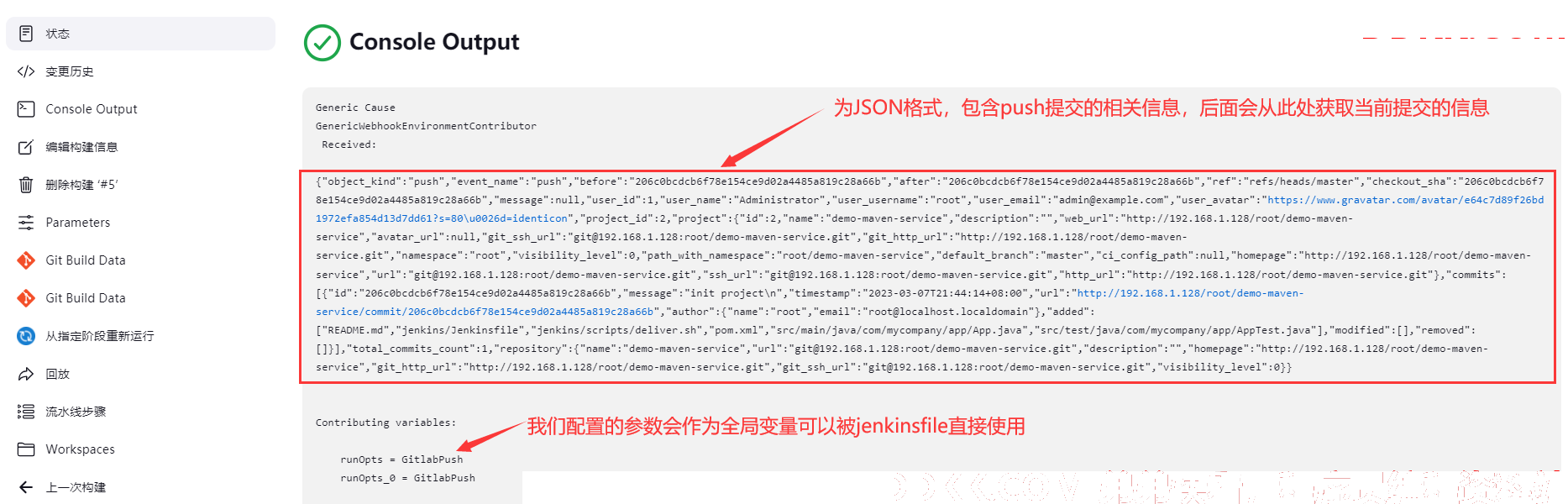10、Jenkins 进阶:配置Gitlab提交流水线
一、添加测试Maven项目
1.新建一个gitlab项目
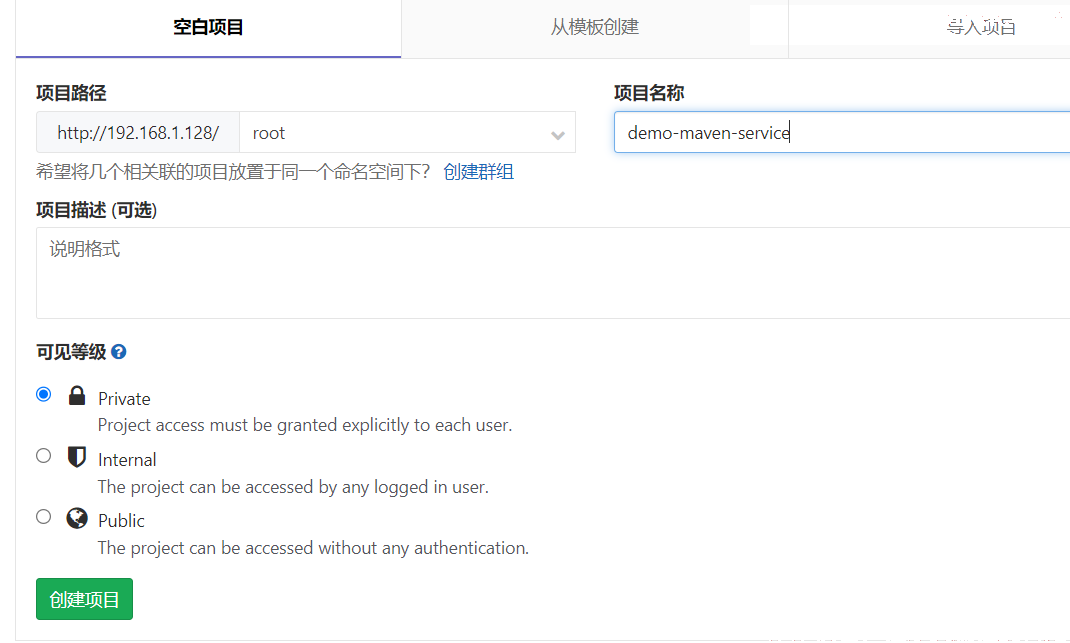
2.导入simple-java-maven-app仓库代码(可以去github或者Gittree上都有)
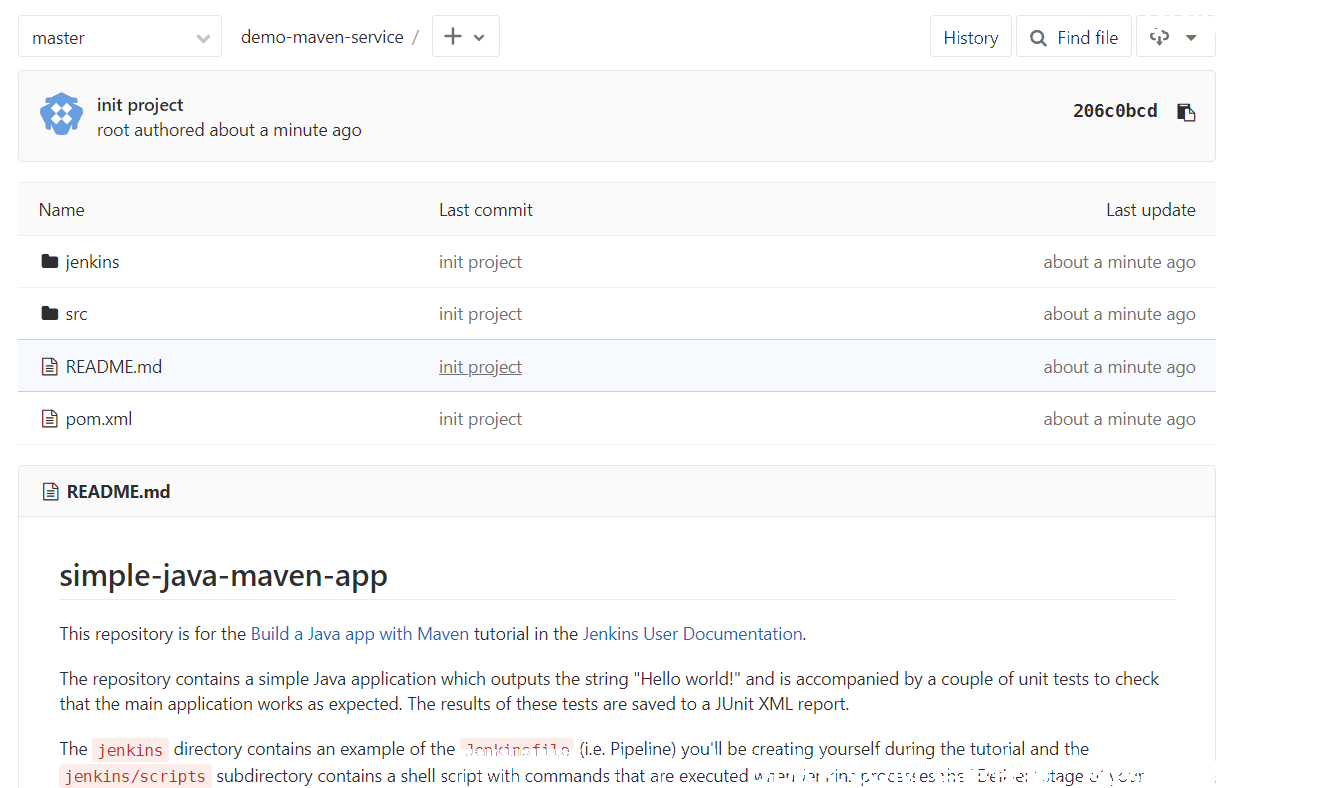
3.配置mvn 国内源
参考:https://developer.aliyun.com/article/1039874
二、创建并配置测试流水线
1.新建流水线
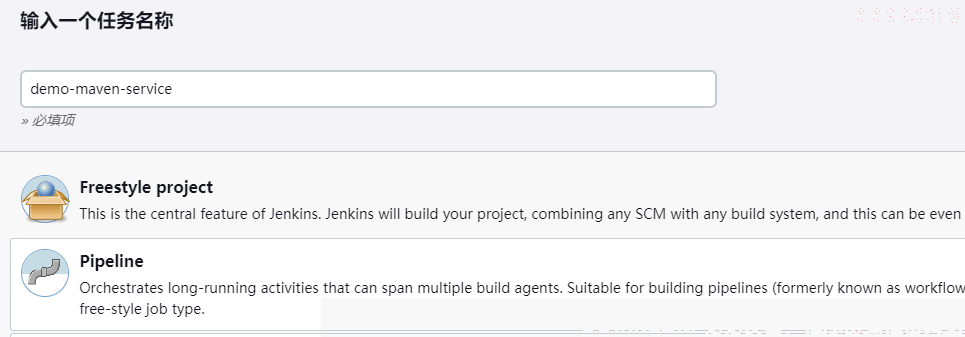
2.添加选项参数
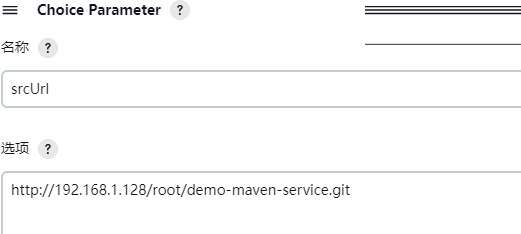
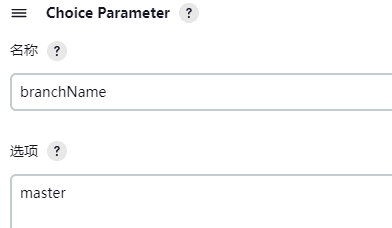
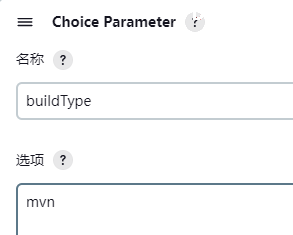
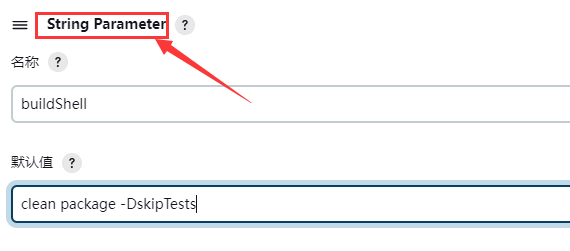
3.配置pipeline
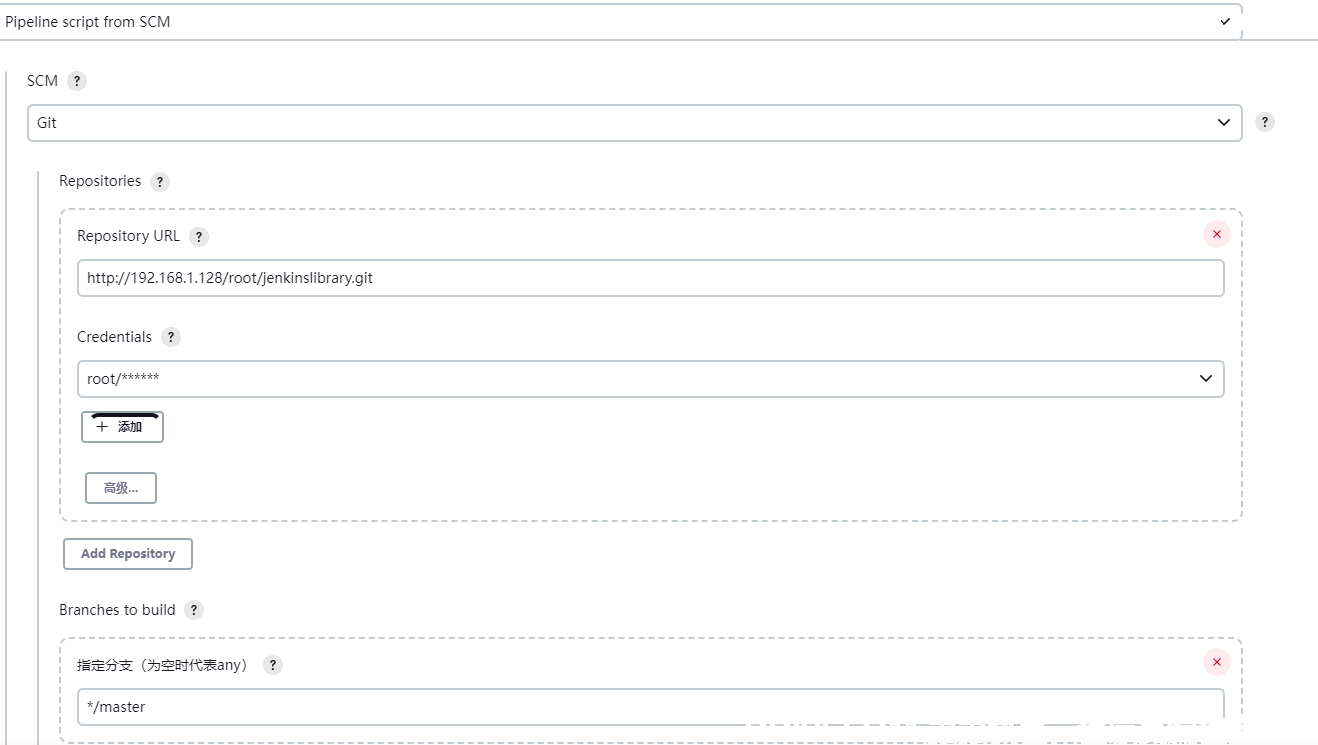
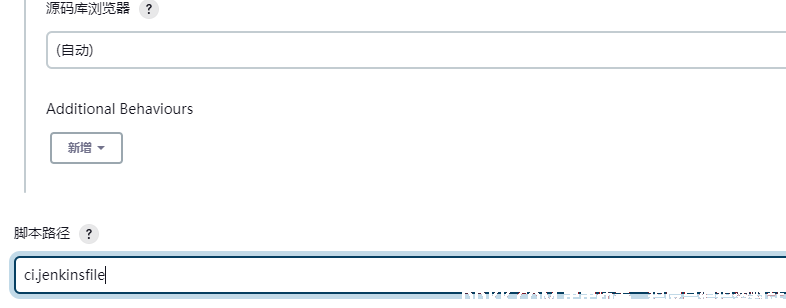
三、编写测试jenkinsfile
1.jenkinsfile
ci.jenkinsfile
#!groovy
@Library('jenkinslibrary@master') _
// shareLibrary 函数
def build = new org.devops.build()
def tools = new org.devops.tools()
// jenkins 配置参数
String srcUrl = "${env.srcUrl}"
String branchName = "${env.branchName}"
String buildType = "${env.buildType}"
String buildShell = "${env.buildShell}"
pipeline {
agent any
stages {
stage("CheckOut"){
steps{
script{
tools.PrintMes("获取代码","green")
// 具体使用可以查看流水线语法
checkout scmGit(branches: [[name: "${branchName}"]], extensions: [], userRemoteConfigs: [[credentialsId: 'e7054d0e-275e-48ca-8188-e69da2faffb8', url: "${srcUrl}"]])
}
}
}
stage("Build"){
steps{
script {
tools.PrintMes("编译打包","blue")
build.Build(buildType,buildShell)
}
}
}
}
}
2.shareLibrary
src/org/devops/build.groovy
package org.devops
// 构建类型
def Build(buildType,buildShell){
// M3 ANT等值都是配置相关全局工具是定义的名称
def buildTools = ["mvn":"M3","ant":"ANT","gradle":"GRADLE","npm":"NPM"]
println("当前选择的构建类型为:${buildType}")
buildHome = tool buildTools[buildType]
sh "${buildHome}/bin/${buildType} ${buildShell}"
}
src/org/devops/tools.groovy
package org.devops
//格式化输出
def PrintMes(value,color){
colors = ['red' : "\033[40;31m >>>>>>>>>>>${value}<<<<<<<<<<< \033[0m",
'blue' : "\033[47;34m ${value} \033[0m",
'green' : "\033[40;32m >>>>>>>>>>>${value}<<<<<<<<<<< \033[0m" ]
ansiColor('xterm') {
println(colors[color])
}
}
四、验证以上配置
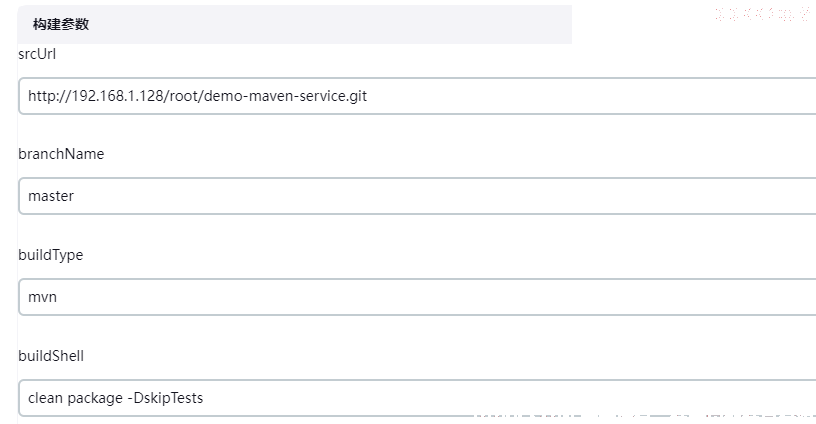
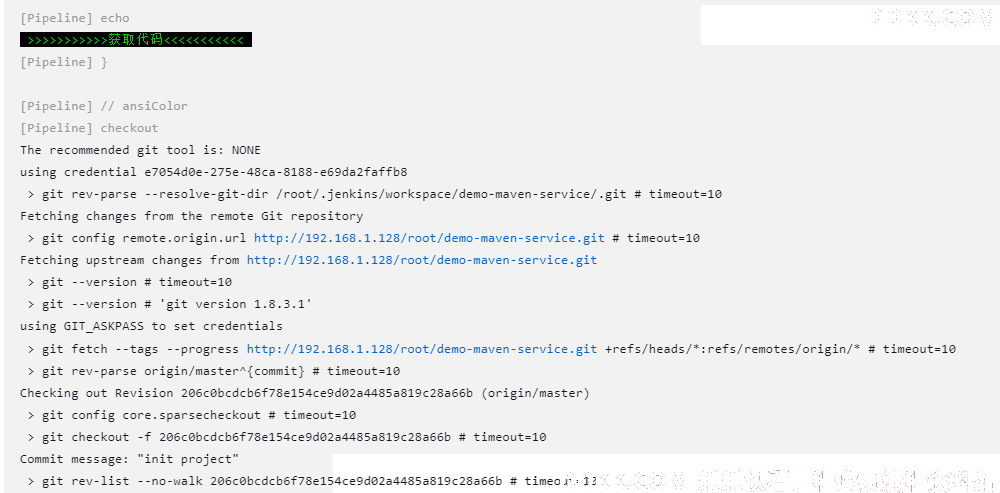
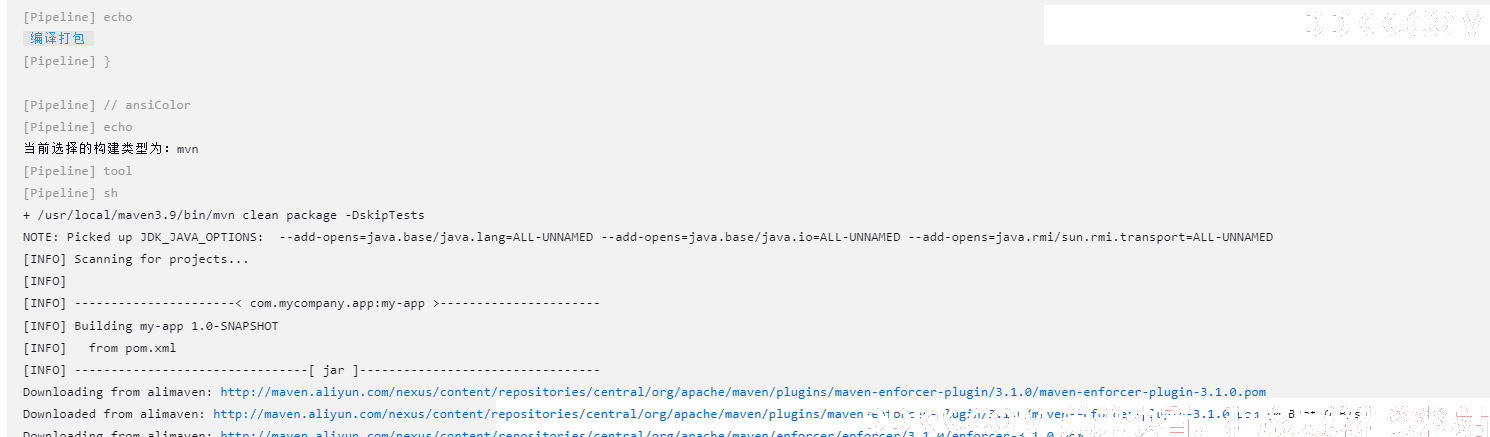
五、配置gitlab提交流水线
1.安装通用触发器插件
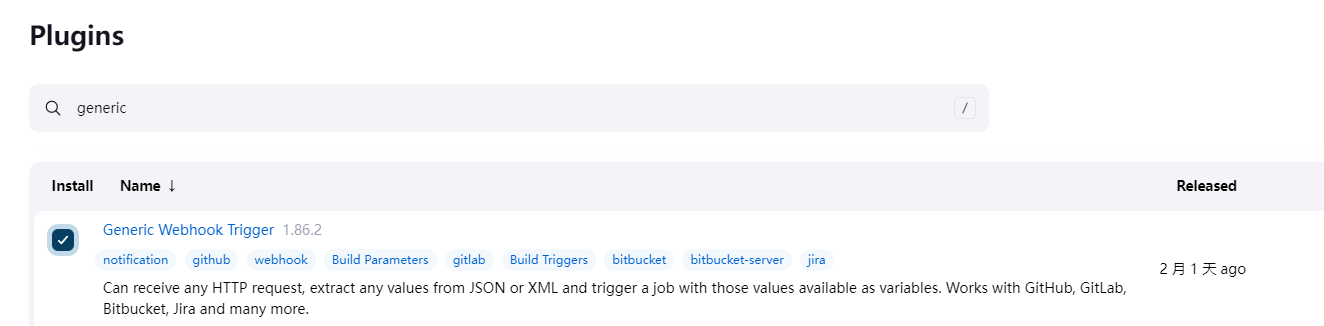
2.配置触发器
选择触发器
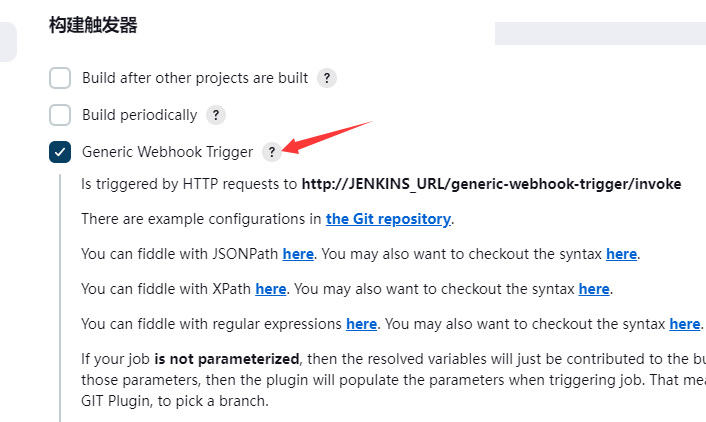
3.为触发器添加相关参数
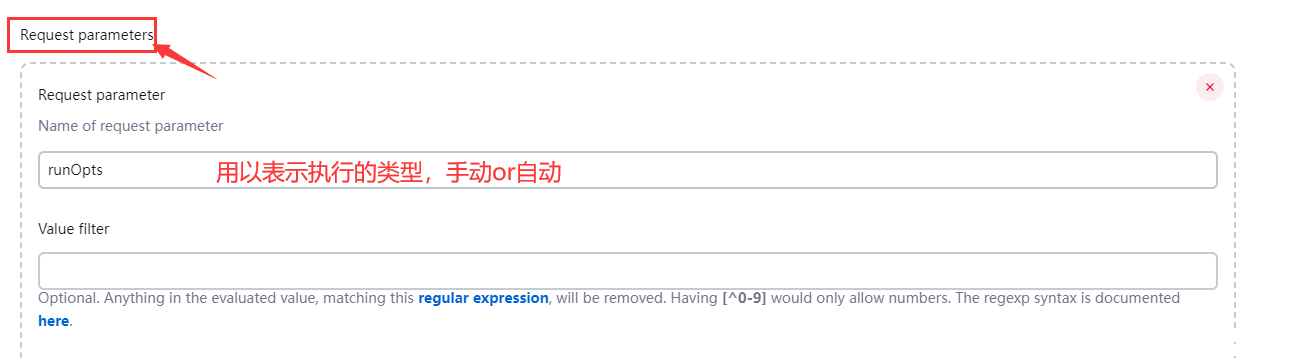

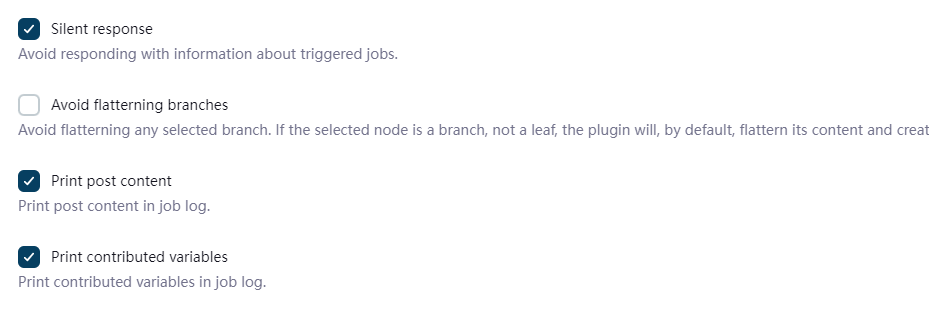
4.配置gitlab 项目webhook
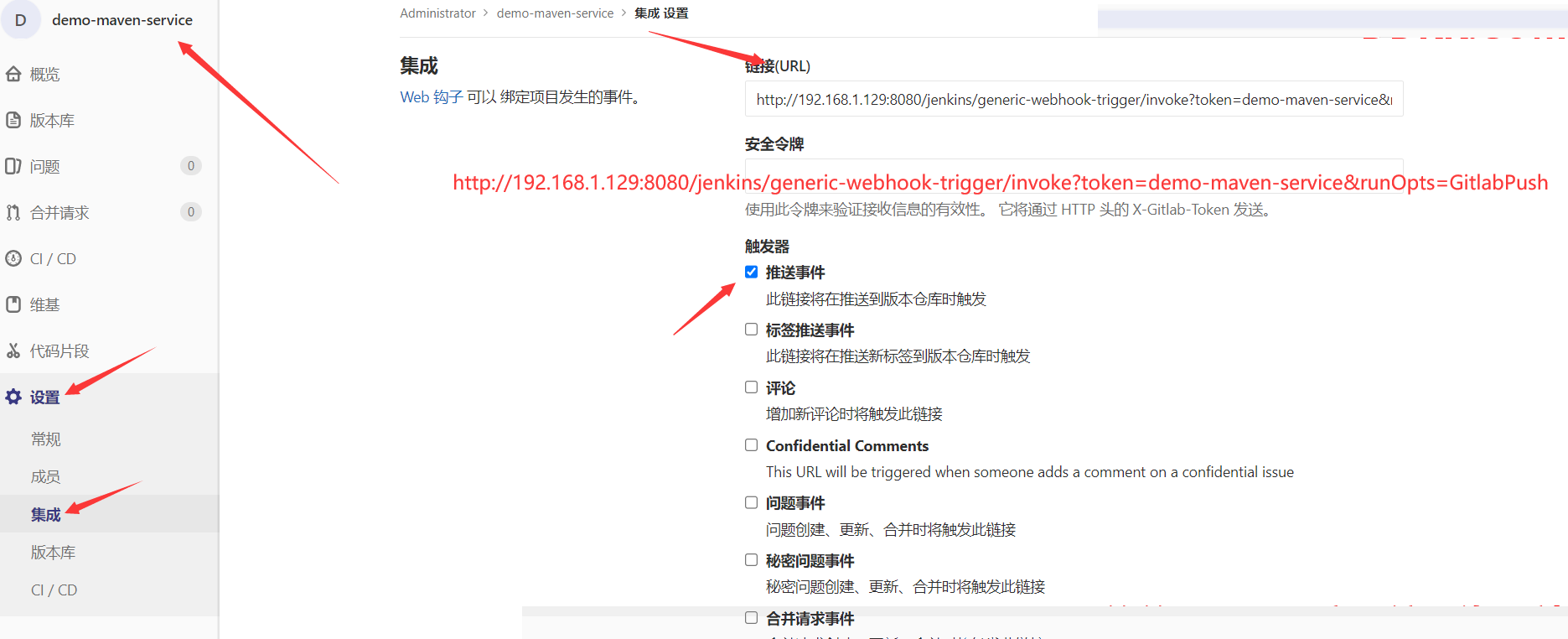
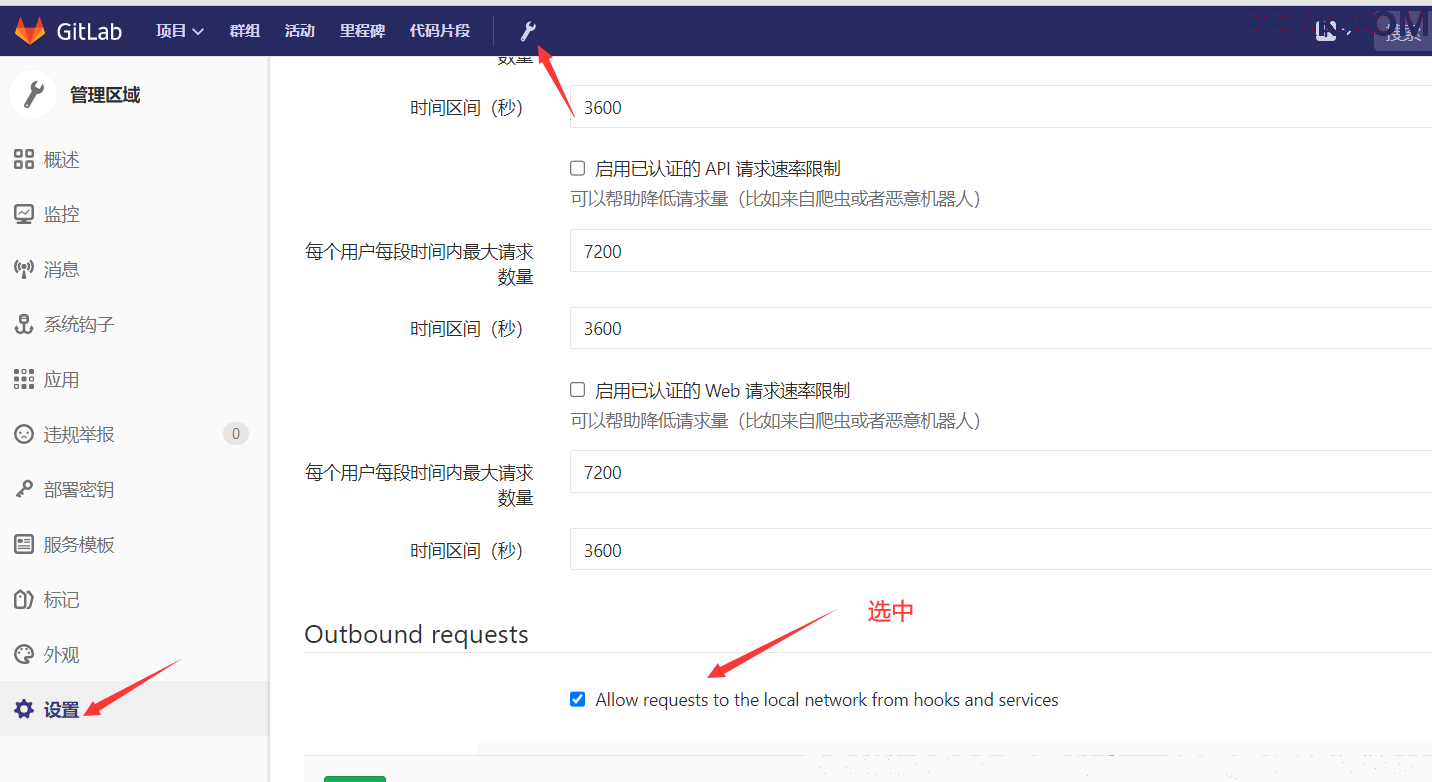
5. 验证钩子是否生效,确保状态码200,并且查看jenkins是否运行流水线
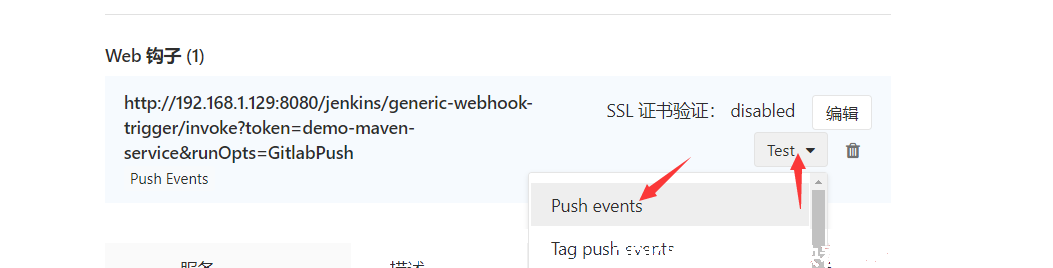

六、查看Generic Webhook插件打印信息