16、JUnit – Eclipse 插件
JUnit – Eclipse 插件
为了设置带有 eclipse 的 JUnit,需要遵循以下步骤。
步骤 1:下载 Junit archive
下载 JUnit
| 操作系统 | 文件名 |
|---|---|
| Windows | junit4.10.jar |
| Linux | junit4.10.jar |
| Mac | junit4.10.jar |
假设你在 C:>JUnit 文件夹中复制了以上 JAR 文件。
步骤 2:设置 Eclipse 环境
- 打开 eclipse -> 右击 project 并 点击 property > Build Path > Configure Build Path,然后使用 Add External Jar 按钮在函数库中添加 junit-4.10.jar。
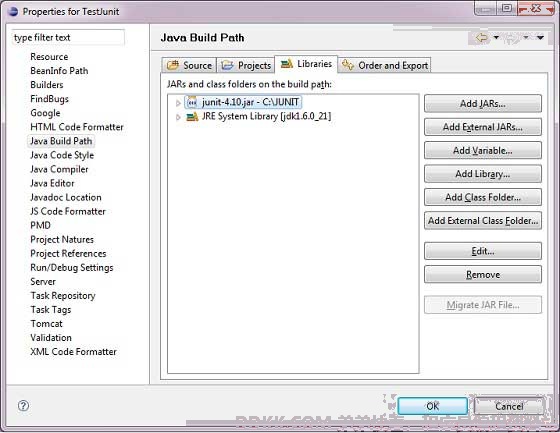
- 我们假设你的 eclipse 已经内置了 junit 插件并且它在 C:>eclipse/plugins 目录下,如不能获得,那么你可以从 JUnit Plugin 上下载。在 eclipse 的插件文件夹中解压下载的 zip 文件。最后重启 eclipse。
现在你的 eclipse 已经准备好 JUnit 测试用例的开发了。
步骤 3:核实 Eclipse 中的 Junit 安装
- 在 eclipse 的任何位置上创建一个 TestJunit 项目。
- 创建一个 MessageUtil 类来在项目中测试。
/*
* This class prints the given message on console.
*/
public class MessageUtil {
private String message;
//Constructor
//@param message to be printed
public MessageUtil(String message){
this.message = message;
}
// prints the message
public String printMessage(){
System.out.println(message);
return message;
}
}
- 在项目中创建一个 test 类 TestJunit
import org.junit.Test;
import static org.junit.Assert.assertEquals;
public class TestJunit {
String message = "Hello World";
MessageUtil messageUtil = new MessageUtil(message);
@Test
public void testPrintMessage() {
assertEquals(message,messageUtil.printMessage());
}
}
下面是项目结构
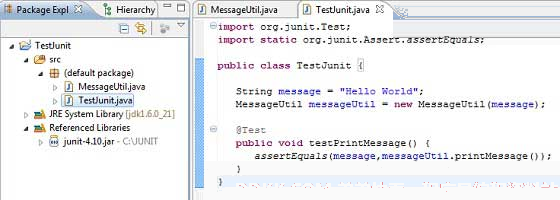
最后,通过右击程序和 run as junit 验证程序的输出。
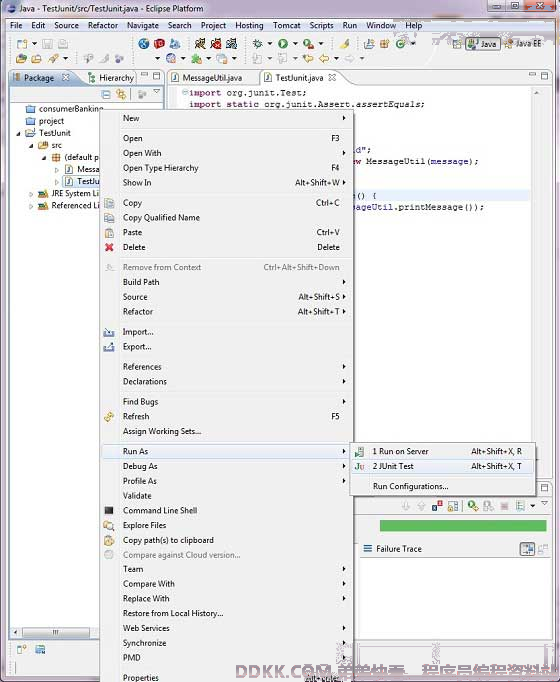
验证结果
